Add Vulnerability
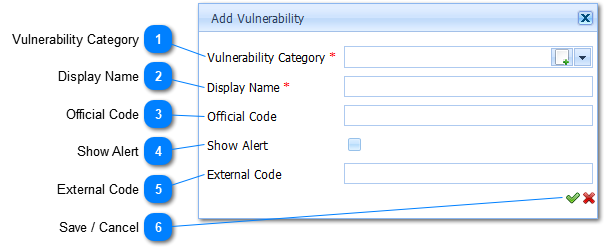
|
The Vulnerability Category is a Required field (
Example :
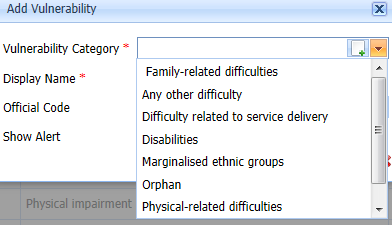
Select the applicable Vulnerability Category by Left Clicking on it in the list. Should the user want to enter new a Vulnerability Category it is done by Left Clicking on the Add Button (
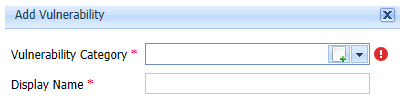 |
