General
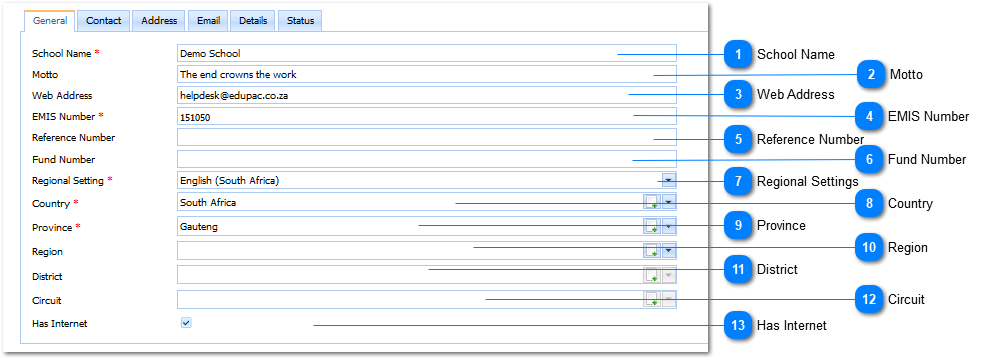
|
The Country is a Required field (
Example :
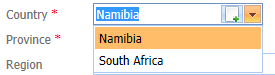
Select the applicable Country by Left Clicking on it in the list. Should the user want to enter a New Country it is done by Left Clicking on the Add Button (
|
|
The Province is a Required field (
Example :
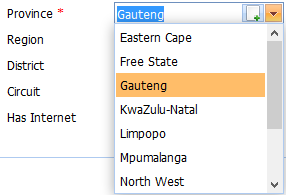
Select the applicable Province by Left Clicking on it in the list. Should the user want to enter a New Province it is done by Left Clicking on the Add Button (
|
|
The user selects the Region by Left Clicking on the Drop Down List Box (
Example :
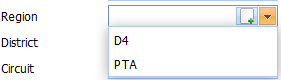
Select the applicable Region by Left Clicking on it in the list. Should the user want to enter a New Region it is done by Left Clicking on the Add Button (
|
|
The user selects the District by Left Clicking on the Drop Down List Box (
Example :

Select the applicable District by Left Clicking on it in the list. Should the user want to enter a New District it is done by Left Clicking on the Add Button (
|
|
The user selects the Circuit by Left Clicking on the Drop Down List Box (
Example :

Select the applicable Circuit by Left Clicking on it in the list. Should the user want to enter a New Circuit it is done by Left Clicking on the Add Button (
|

