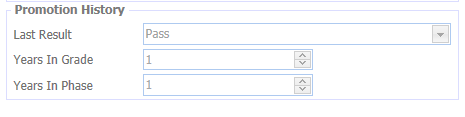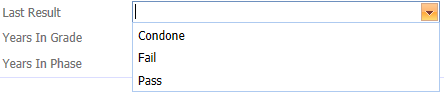History
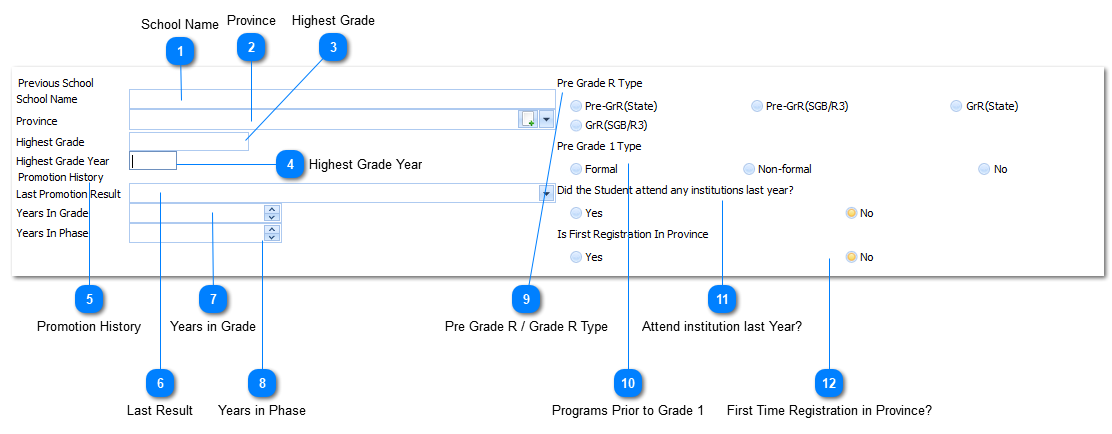
This is not Compulsory information.
|
The user selects the Province by Left Clicking on the Drop Down List Box (
Example :
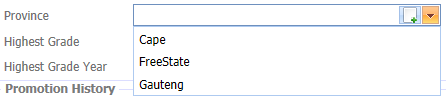
Select the applicable Region by Left Clicking on it in the list. Should the user want to enter a New Province it is done by Left Clicking on the Add Button (
|