Payment Details
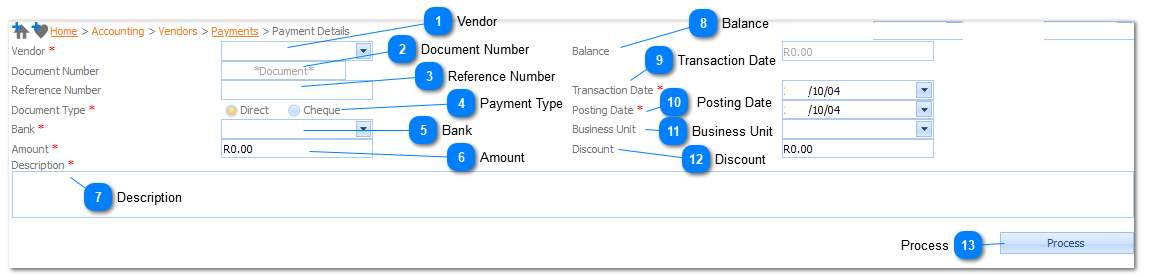
|
Enter a Reference number for the Payment Entry.
If the field is left blank, the system will generate an automatic incremented reference number according to the format and sequence that was set up in Accounting>Setup>Document Numbers.
|

