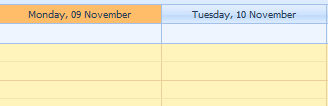School Calendar
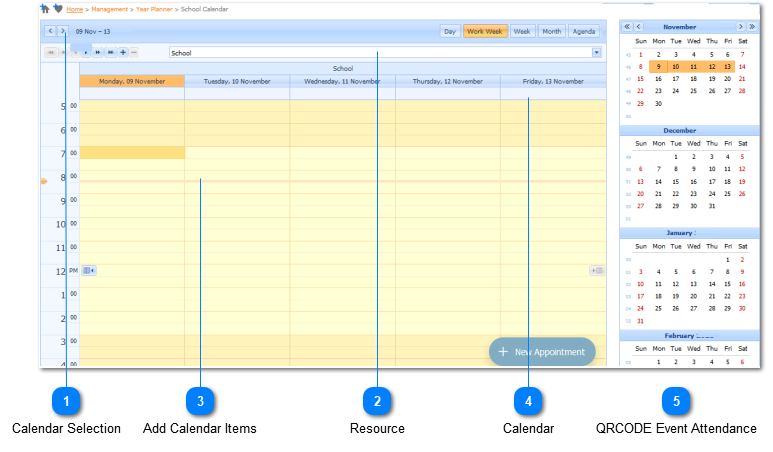
|
The user selects the Resource by Left Clicking on the Drop Down List Box (
Example :
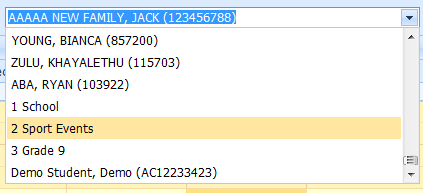
Select the applicable Resource by Left Clicking on it in the list.
There user can navigate the Resources by making user of the navigation bar (
(i) The Next resource in the list can be displayed by Left Clicking on the Next Button (
(ii) The Previous resource in the list can be displayed by Left Clicking on the Previous Button (
(iiii) The Next Page of resources in the list can be displayed by Left Clicking on the Next Page Button (
(iv) The Previous Page of resource in the list can be displayed by Left Clicking on the Previous Page Button (
(v) The Last resource in the list can be displayed by Left Clicking on the Last Button (
(vi) The Number of resources that are displayed on one calendar can be increased by Left Clicking on the
|
|
Refer to Add Calendar Events.
|