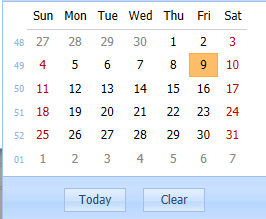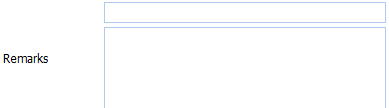Add Achievement
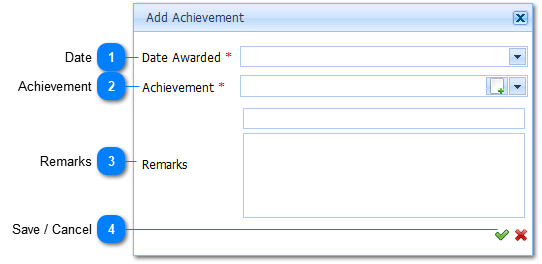
|
The Achievement is a Required field (
Example :
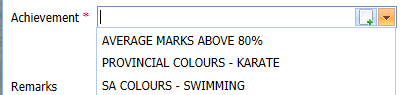
Select the applicable Achievement by Left Clicking on it in the list. Should the user not enter an Achievement and attempts to Process the information by Left Clicking on the Next Button (
Select the applicable Achievement by Left Clicking on it in the list. Should the user want to enter new Achievement it is done by Left Clicking on the Add Button (
|