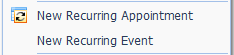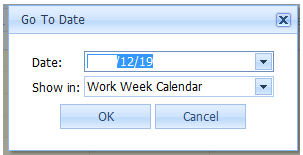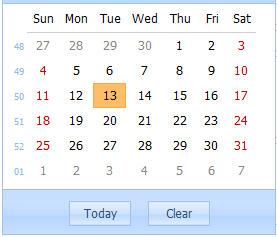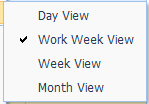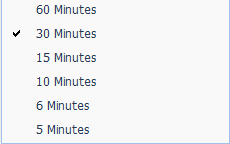Add Calendar Events
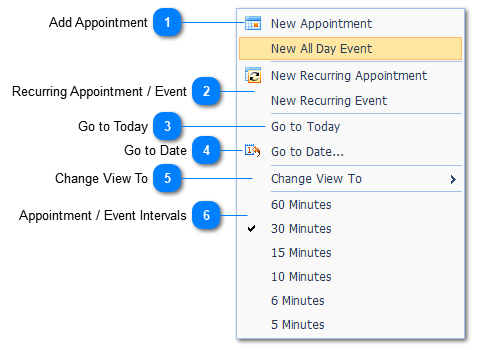
|
Steps:
(i) Select the applicable Day for the addition of a calendar item.
(ii) Right Click on the time on the calendar when the event should be scheduled. When this is done the Add Appointment Page will be displayed (Refer to Add Appointment).
|