Add New Document
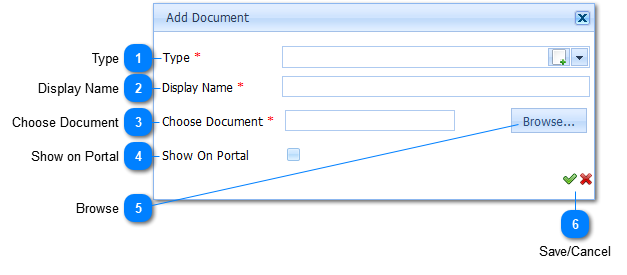
|
Select the according Document Type of the Document which is to be uploaded. If the availability of selection is undesired, add the appropriate Document Type by Left-Clicking on the Add New Button(
Refer to Add New Document Type.
|
