Add New Mapping
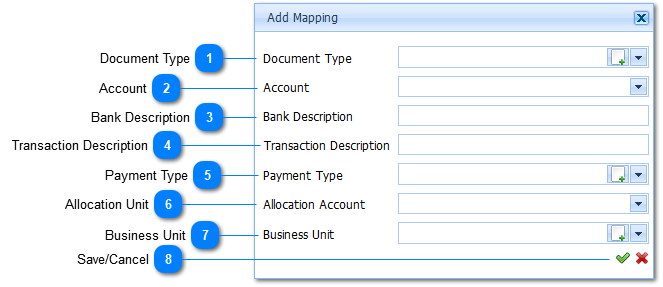
|
Select the Document Type from the available options in the Drop-Down List or Alternatively Add a New Document Type by Left-Clicking the Add Button
|
|
Select the applicable Business Unit from the available Business Units in the Drop-Down List or Alternatively Add a New Business Unit by Left-Clicking the Add Button
|
