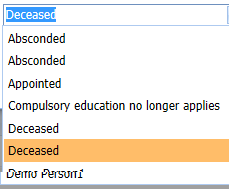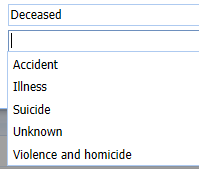Add Statuses
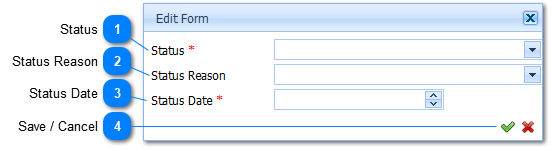
The status of a person (Student/Educator/Eployee) is very important as the Active / Inactive status indicator is used to do calculate the number of days that a person (Student/Educator/Eployee) was at school. This day count needs to be accurate to be able to do accurate calculation for absenteeism etc. This indicator is also used to determine the number of students are currently enrolled in a school.