Debit Order Run
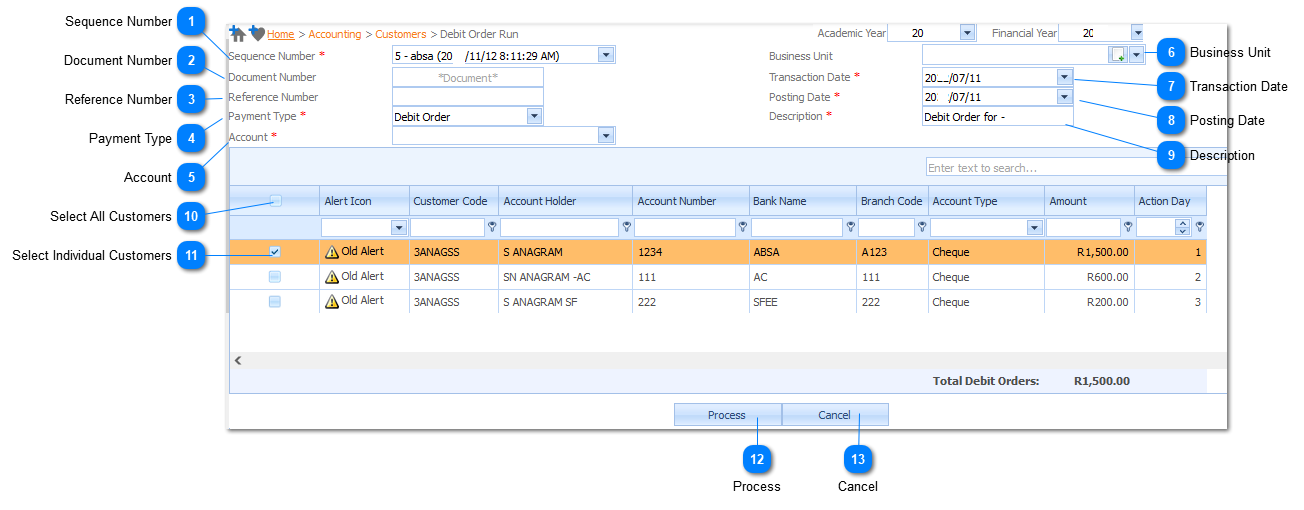
|
Select the Sequence Number of the Debit Order Run that has to be posted, as it was set up in Accounting>Banking>Create Debit Order File.
The Sequence Number is a Required field (
|
|
Enter a Reference number for the Debit Order Run.
If the field is left blank, the system will generate an automatic incremented reference number according to the format and sequence that was set up in Accounting>Setup>Document Numbers.
|
