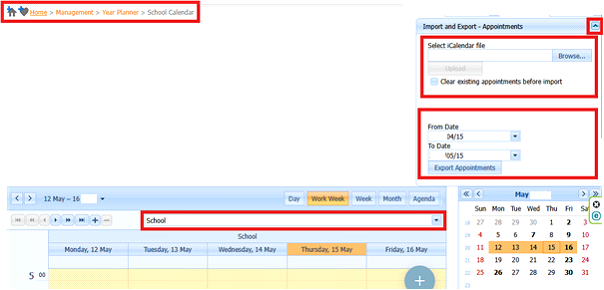How to Import and Export of Calendar Events
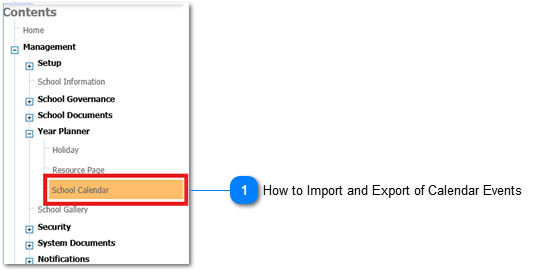
The Year Planner supports importing and exporting appointments using iCalendar (.ics) files.
This allows users to seamlessly integrate their Edupac calendar with other calendar applications, improving scheduling flexibility and interoperability.