Invoice Details
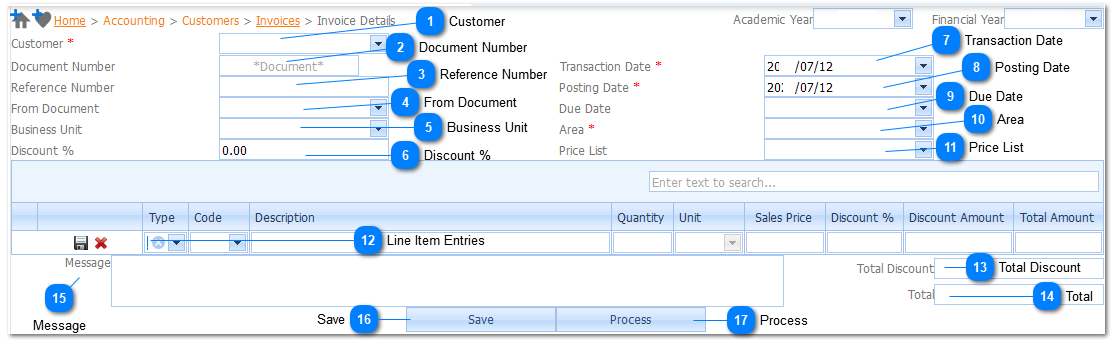
|
Enter a Reference Number for the Invoice.
If the field is left blank, the system will generate an automatic incremented reference number according to the format and sequence that was set up in Accounting>Setup>Document Numbers.
|

Add Line Item Entries for the Invoice.
Refer to Add Line Item Entries
|

