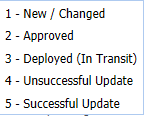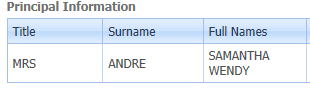School Information
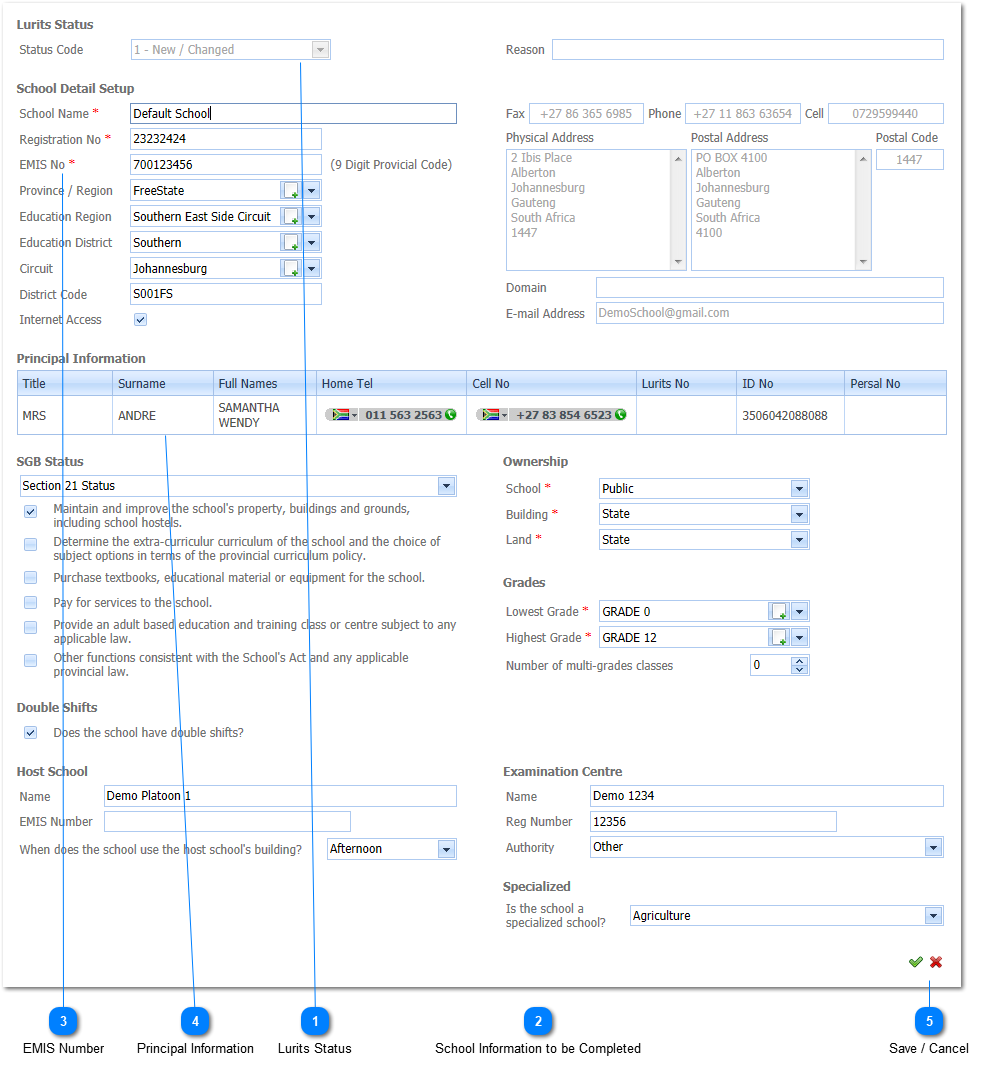
All information that is displayed on this Page originates from the the General School Information that was entered making use of the Management \ School Information Menu Option (Refer to School Information).
|
There are some of the fields that can be Updated on this Page. The user does not have to make use of the Management \ School Information Menu Option (Refer to School Information) to change these values. Once these values have been changed on this page the Information on the School Information Menu will automatically be updated should the user Save this information.
When the School Information has been updated the School Information is saved by Left Clicking on the Save Button (
|