Achievement Corrections
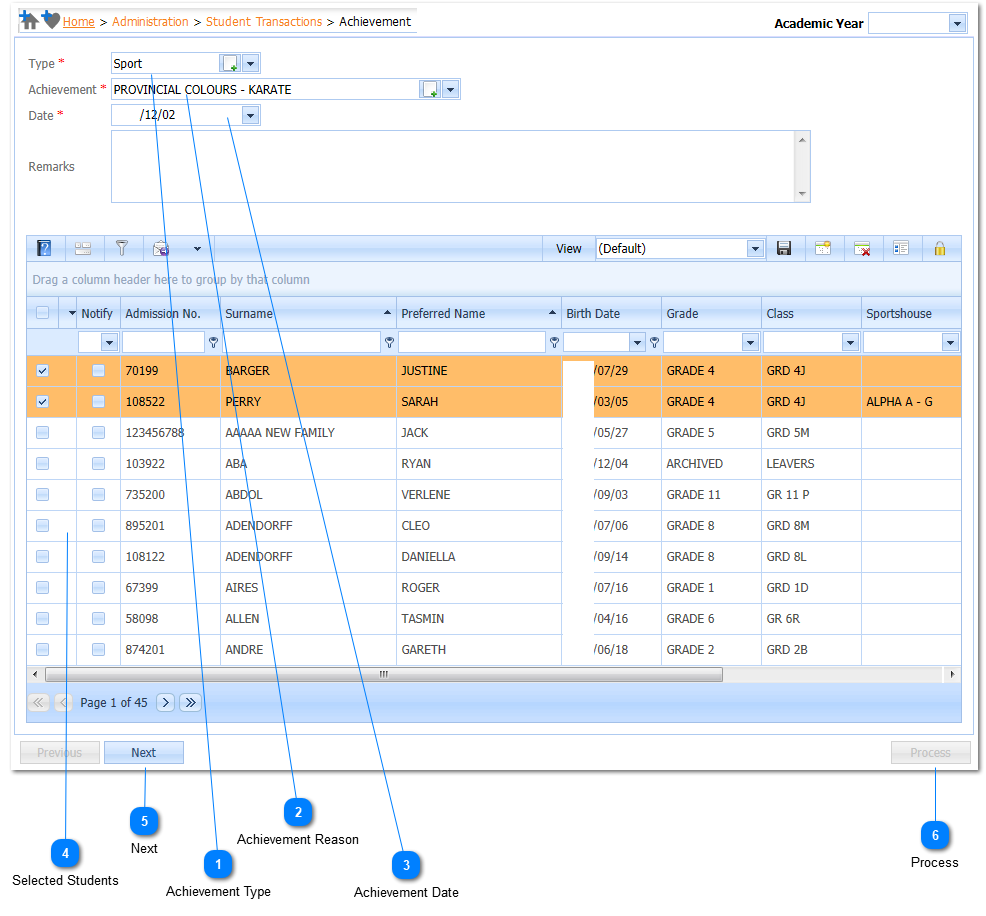
Should the user have captured the Achievements for students for a certain date and wants to make corrections the procedure below should be followed. The user could for example have selected a student for receiving an Achievement that should not have been marked for receiving an Achievement and the other way around. This implies students should be Added or Removed from the Achievement list for the specific date.
|
To process the Achievements without any notifications, Left Click on the Process Button (
|
