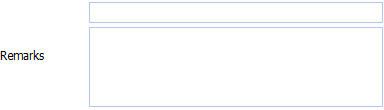Add Vulnerability
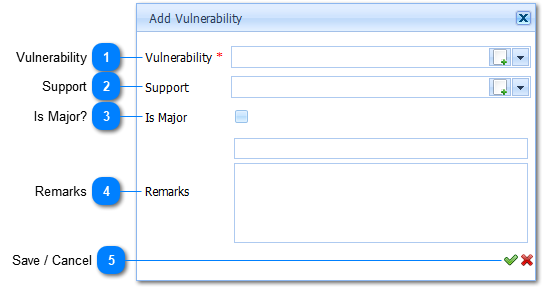
|
The Vulnerability is a Required field (
Example :
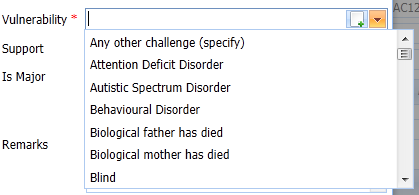
Select the applicable Vulnerability by Left Clicking on it in the list. Should the user want to enter a New Vulnerability it is done by Left Clicking on the Add Button (
|
|
The user selects the Support by Left Clicking on the Drop Down List Box (
Example :
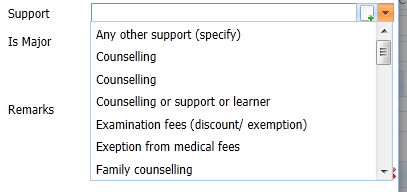
Select the applicable Support Type by Left Clicking on it in the list. Should the user want to enter a New Support Type it is done by Left Clicking on the Add Button (
|