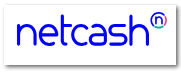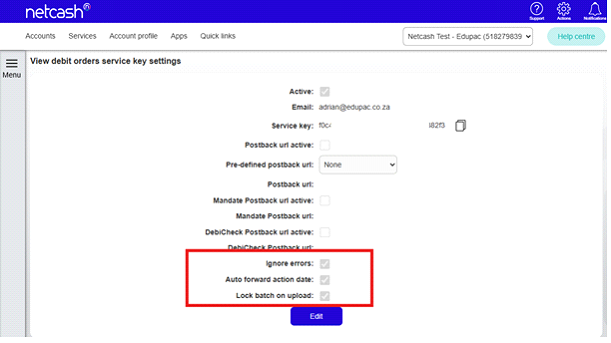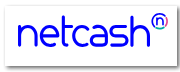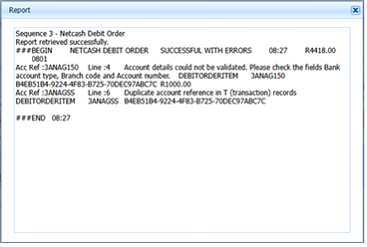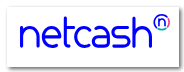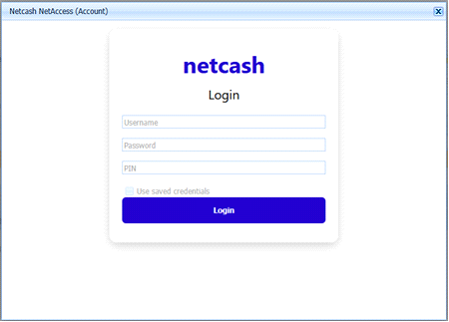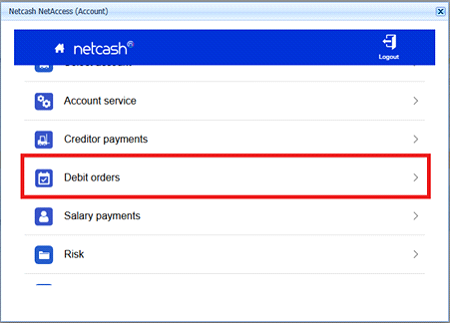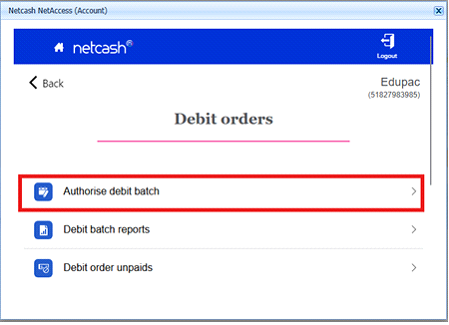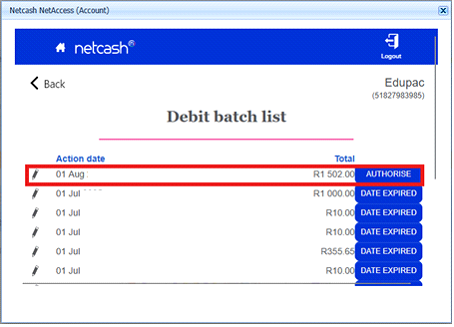Debit Order File Upload
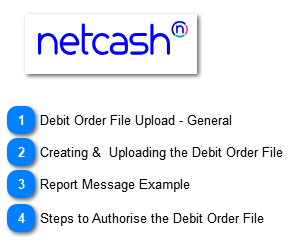
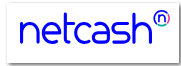
Navigate to:
Home > Accounting > Banking > Create Debit Order File
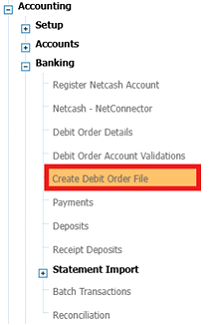
Steps:
a) Click the Add/Edit button.
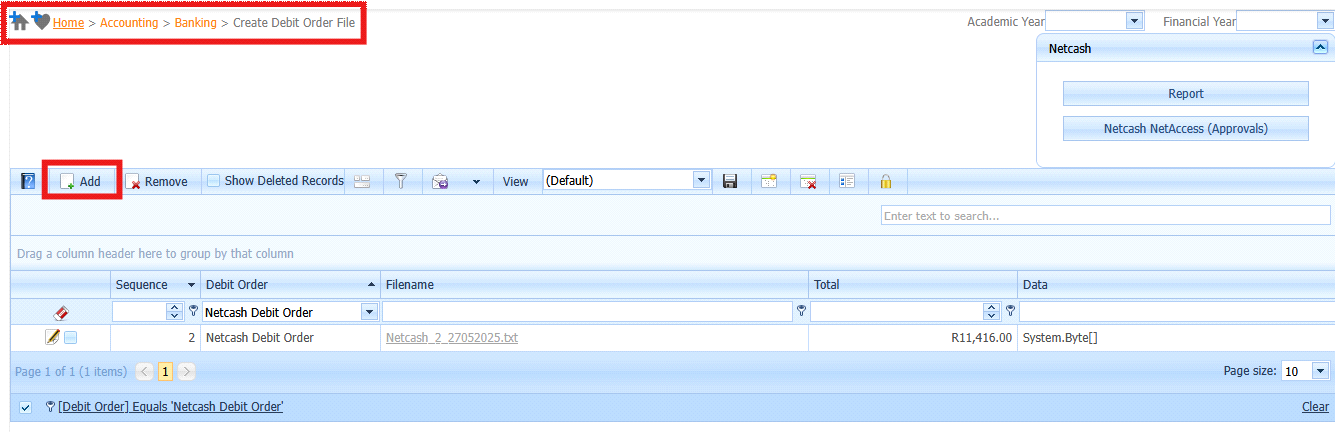
b) Select Debit Order Details.
c) Select Action Date. NB! This will be the Action month (YYYYMM). The day is retrieved from the Customer Action Day.
d) Select Instruction.
· Sameday – Sameday batch upload
· TwoDay – Dated debit order batch upload
e) Select Pay Now Service. This can be used to send Payment Requests for Online Payment if Debit Order returns unpaid.
f) Select the Rows to Submit.
g) Check the Balance.
h) Click the Process button.
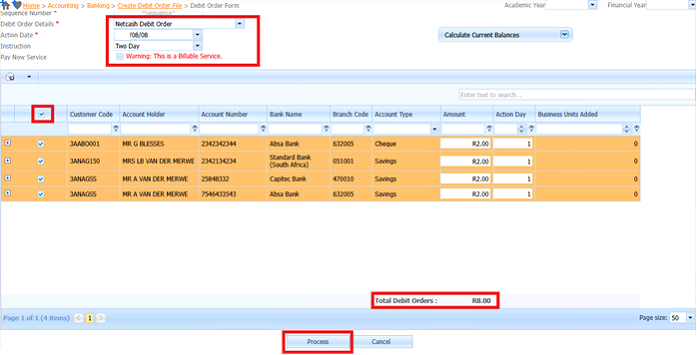
i) The file will be uploaded to Netcash automatically.
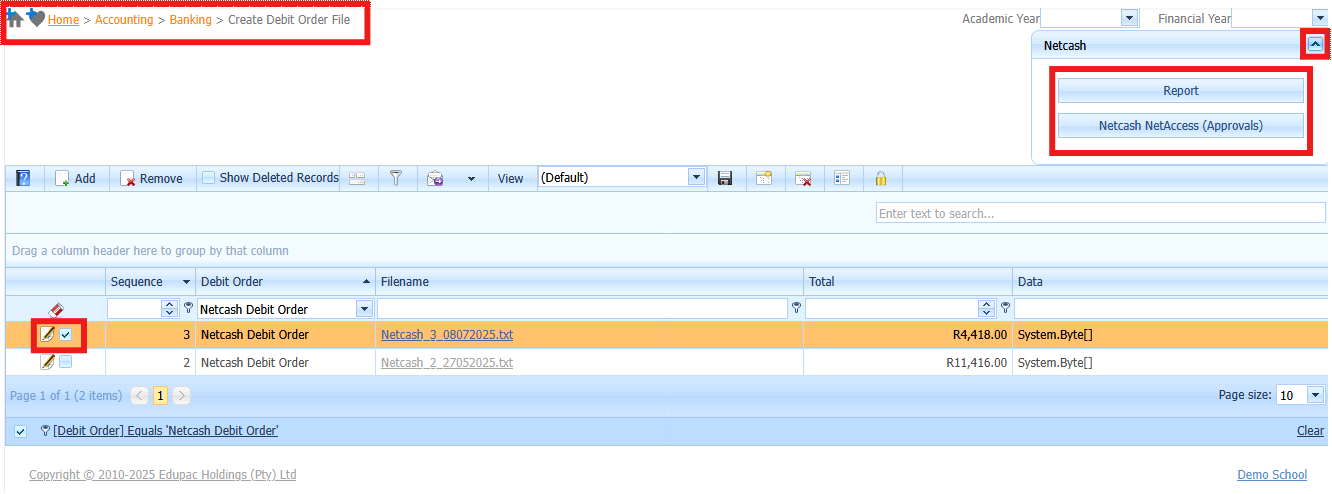
j) Select Row to Report on.
k) Click Report button. This will show if file was uploaded Successfully.
l) Click the Netcash NetAccess button. This is used to Access the Netcash System to Authorise the Debit Order.
|