Extramural
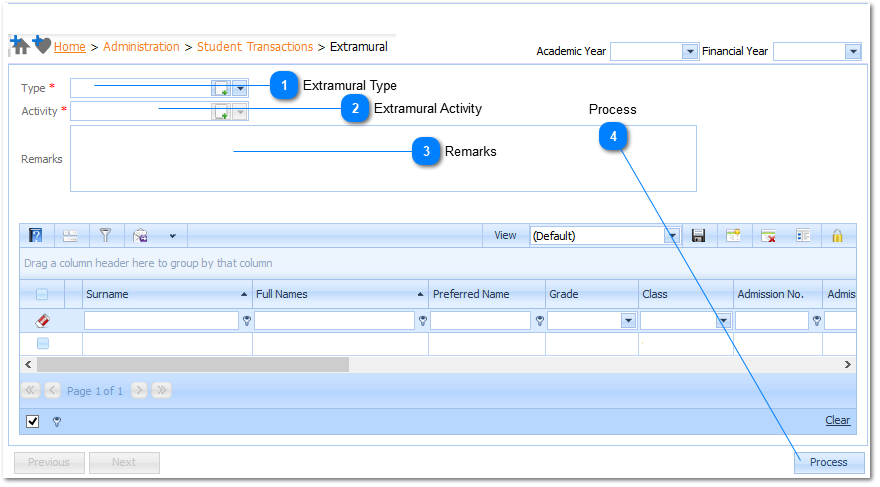
|
The Extramural Type is a Required field (
Example :
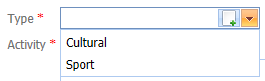
Select the applicable Extramural Type by Left Clicking on it in the list. Should the user want to enter a new Extramural Type it is done by Left Clicking on the Add Button (
|
|
The Extramural Activity is Grayed out (In-active) when the page is opened. Once the user has selected an Extramural Type, the Extramural Activity will become Active, and will be populated with the Extramural Activities that are related to the selected Extramural Type.
The Extramural Activity is a Required field (
Example :
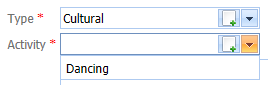
Select the applicable Extramural Activity by Left Clicking on it in the list. Should the user want to enter a new Extramural Activity it is done by Left Clicking on the Add Button (
|
