How to Allocate Alert to a Customer
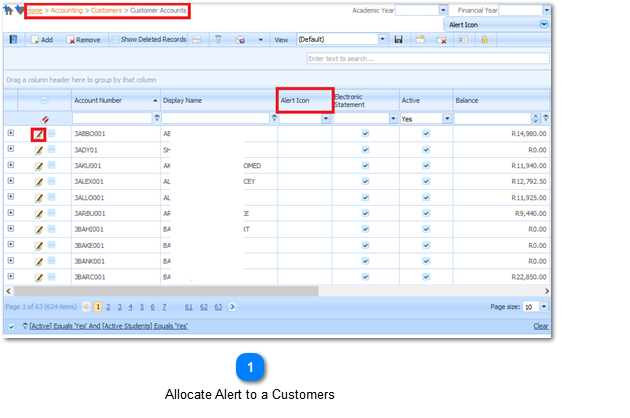
|
Steps:
Alert Icon field can be dragged from the field chooser, this field can then be used for filtering, sorting, and grouping.
a) Navigate to:
Home > Accounting > Customers > Customer Accounts
b) Select Edit button (
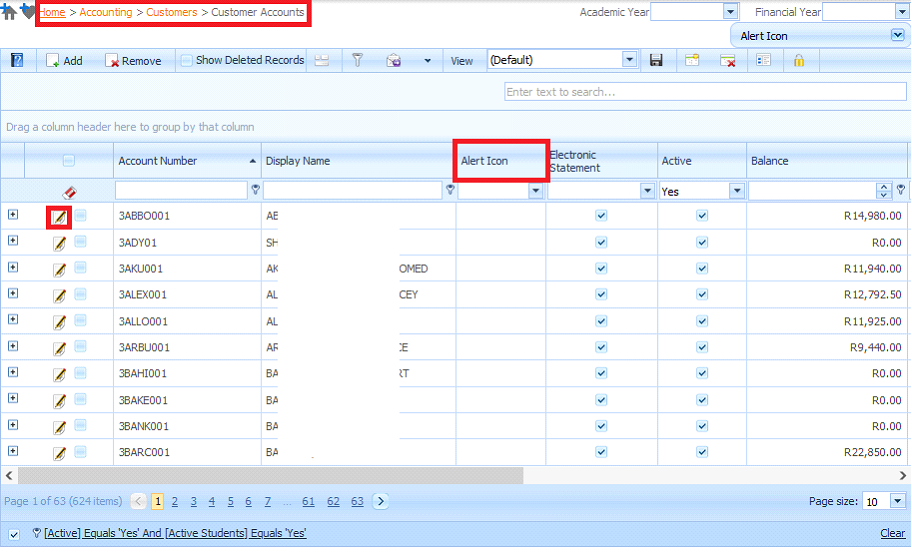
c) Select the Alert Icon.
d) Select the Save button (
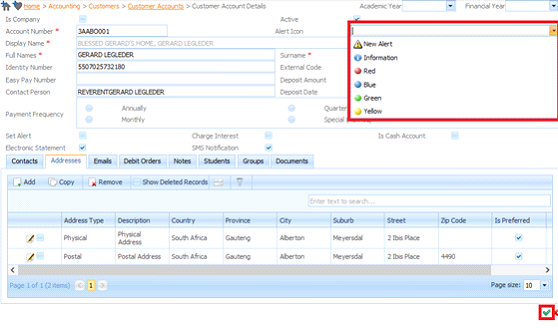
The selected Alert will be displayed.
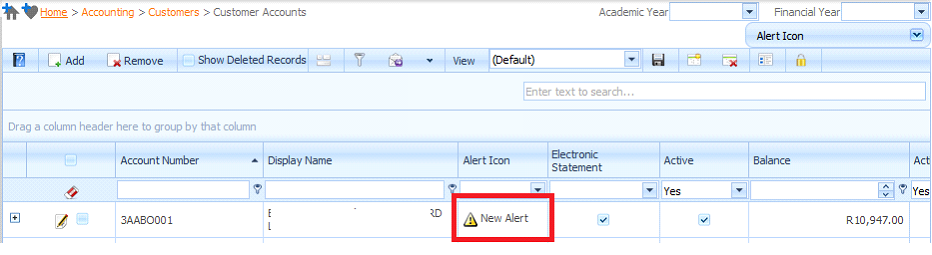
e) Example will show Alert Icon on Customer Receipt.
 |
