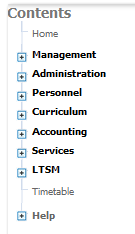MAIN PAGE
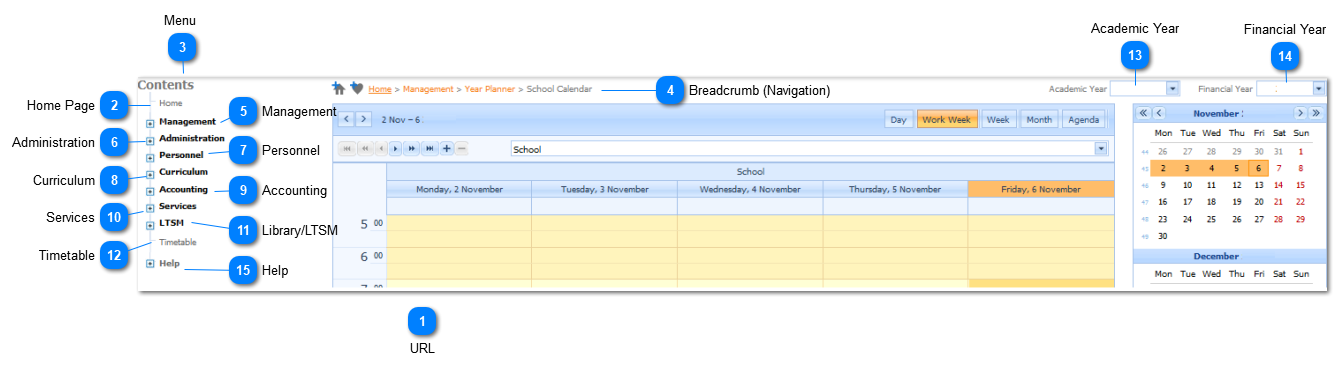
|
Generalised School and User information, School Documentation Repository, Security Options, Managerial Setup Options, Year Planner.
Refer to Management.
|
|
This Module is discussed in the Edupac Enterprise Edition Accounting Module Manual. Refer to the Accounting Module.
|
|
This Module is discussed in the Edupac Enterprise Edition Library Module Manual.. Refer to the Library Module.
|