Manage User - Employee - Educator
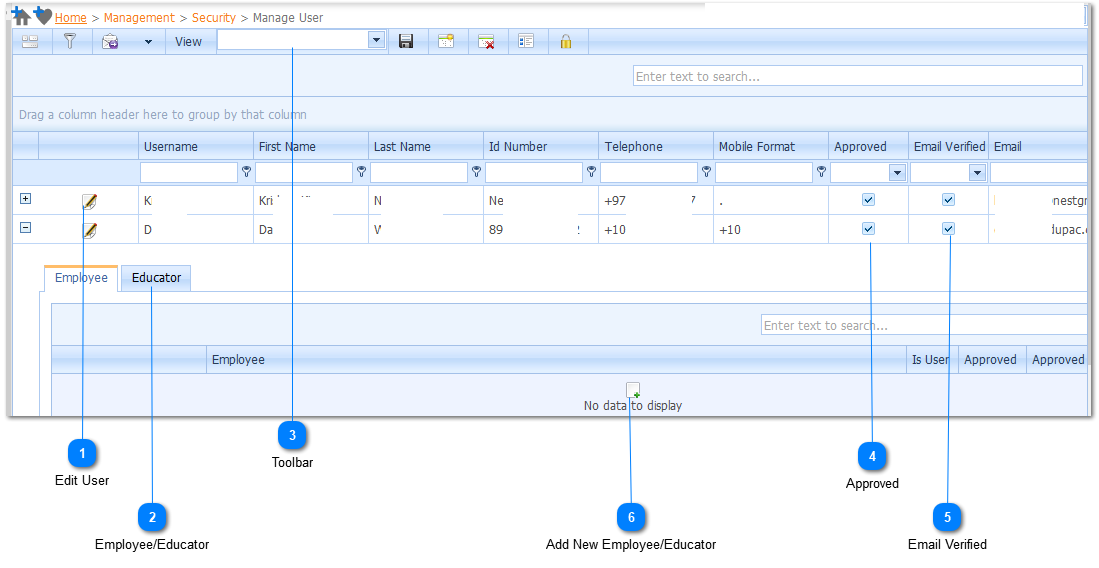
The System Administrator uses this Menu Option to allocate User Roles to System Users that have registered on the system.
|
When the Administrator accesses this Menu Option a list of Registered Users will be displayed. To allocate Roles to a User, Left Click on the Edit User Control (
|
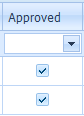
When a new User has Registered on the System the Approved Check Box will not be checked (
|
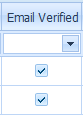
As part of the Registration Process the user enters an Email address. When the Manage User Page is opened and a New User has registered on the system the Email Verified Check Box will be Checked (
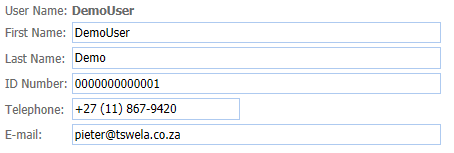
For the user to be able to Receive System Emails the System Administrator has to verify the Email Address on the User Edit Page - Refer to User Profile Edit Page.
|
|
Either Employee user or Educator user may be linked to their captured Personnel Profiles on the Edupac Enterprise Edition System.
This may be done by Left-Clicking the New icon
Refer to Add Employee/User.

User information may be unlinked or altered by using the Edit
|
