Receipt Deposit Form
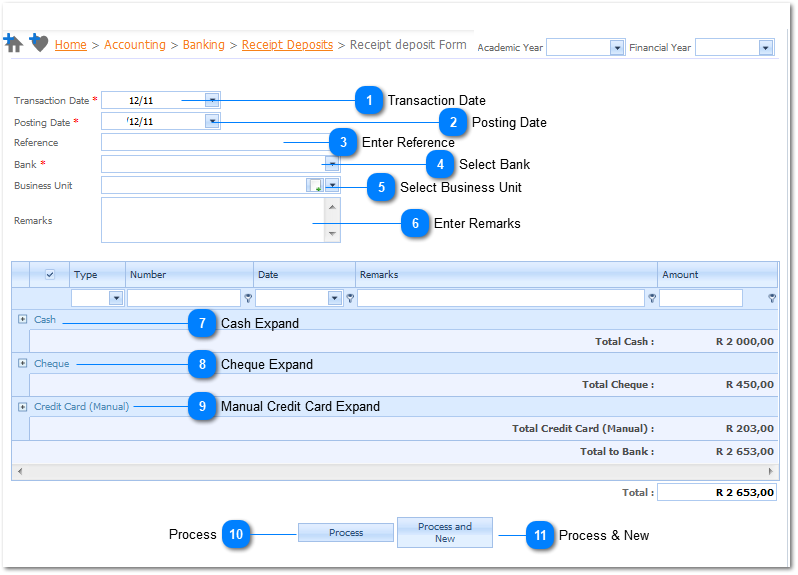
If no cash, cheques or manual credit card slips were receipted to Customers using the Accounting>Customer>Receipt transaction, or if all outstanding receipts were deposited, then there will not be any records available to transact with this screen.
Understanding the difference between Transaction Date and Posting Date:
Transaction Date is typically the source document date i.e. an invoice received from a creditor may be dated 25 September 2012.
The Transaction Date is then entered as 2012/09/25.
The Posting Date may be the same or in the case above, if the Posting Date of the invoice is to be reflected in the 10th period and not the 9th period, then the Posting Date can be entered as 2012/10/05. The entry will then be posted in the period of 201210.
The Posting Date will determine the period of the entry.
|
Left Click on the + to expand and see the Cash Receipts that was issued.
Then Select the Cash Receipts that must be in included in this deposit
Refer to Accounting>Banking>Receipts Deposits>Receipt Deposit Form>Select Receipts on how to select the Cash Receipts.
|
|
Left Click on the + to expand and see the Cheque Receipts that was issued.
Then Select the Cheque Receipts that must be in included in this deposit
Refer to Accounting>Banking>Receipts Deposits>Receipt Deposit Form>Select Receipts on how to select the Cheque Receipts.
|
|
Left Click on the + to expand and see the Manual Credit Card Receipts that was issued.
Then Select the Manual Credit Card Receipts that must be in included in this deposit
Refer to Accounting>Banking>Receipts Deposits>Receipt Deposit Form>Select Receipts on how to select the Manual Credit Card Receipts.
|

