Write-Off
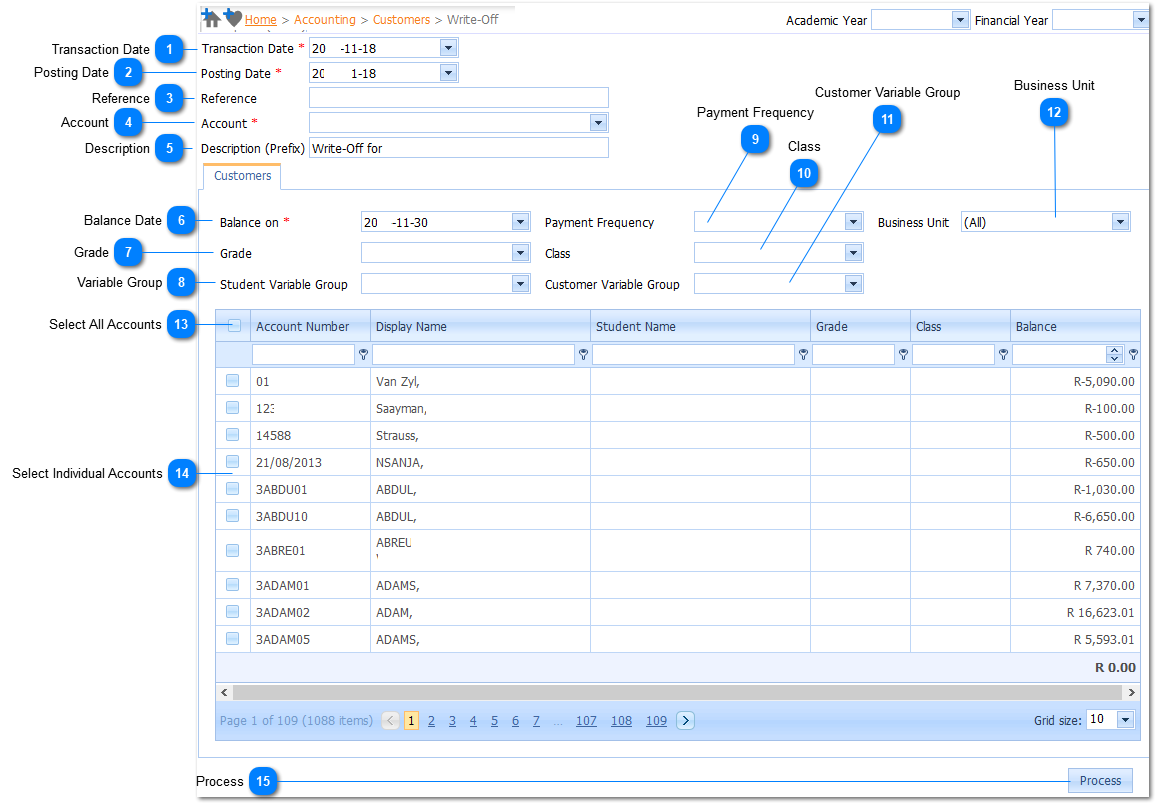
WARNING!!! Be very carefull in selecting ALL accounts !!!!!
This Process Writes-Off Customer Accounts.
The Amount displayed in Total Column behind each selected Account will becredited to each selected Customer's Account and the Sum Total of all the selected Accounts will be debited to the Acount number selected in point 4 below.
