Add Remuneration
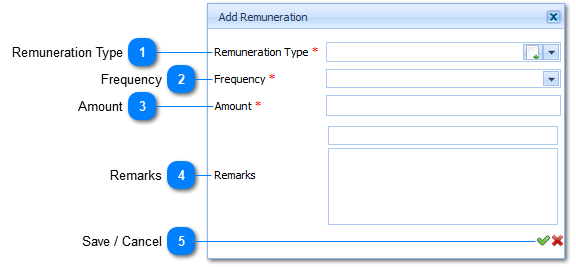
|
The Remuneration Type is a Required field (
Example :
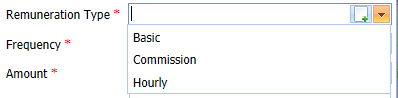
Select the applicable Remuneration Type by Left Clicking on it in the list. Should the user want to enter a new Remuneration Type it is done by Left Clicking on the Add Button (
|

