Contacts
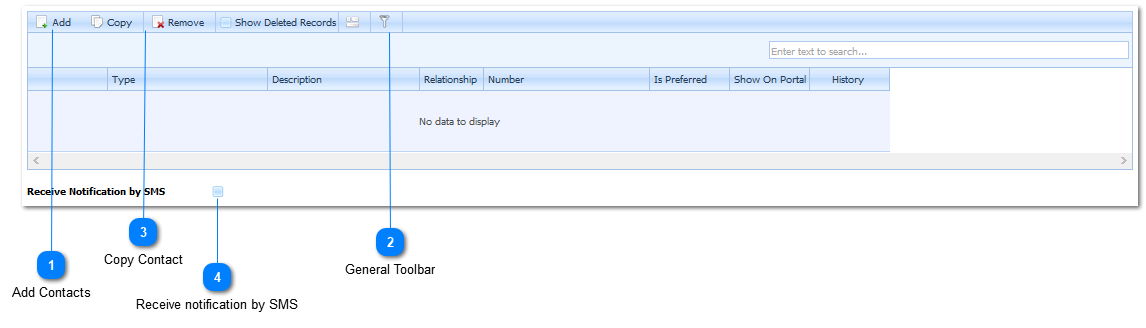
|
The Copy Contact function is used to Copy Contact Information from a Guardian, another Student, Employee or an Account Holder to the current Student Profile. This implies that the user does not have to re-enter Contact information that has already been captured.
To Copy the Contact Information, select the Copy function by Left Clicking on the Copy Button - Refer to Copy Contact.
|
|
Should the Student's preferred method of communication be, receiving a SMS, the user Left Click's the Receive notifications by SMS Check Box (
The Contact Number that was entered in the Student's Contacts Tab and was marked as the preferred Contact Number will be used when SMS notifications are sent.
Should the Student receive both Email and SMS notifications, both the SMS and Email (Refer to Emails) notification Check Boxes should be Checked.
|
