Contacts
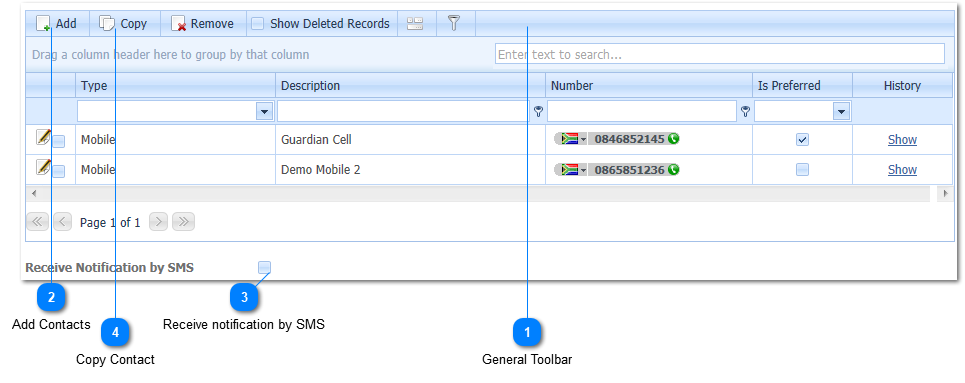
|
Should the Guardian's preferred method of communication be, receiving a SMS, the user Left Click's the Receive notifications by SMS Check Box (
The Contact Number that was entered in the Guardian Contacts Tab and was marked as the preferred Contact Number will be used when SMS notifications are sent.
Should the Guardian receive both Email and SMS notifications, both the SMS and Email (Refer to Emails) notification Check Boxes should be Checked.
|
