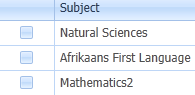Add Subject Sets
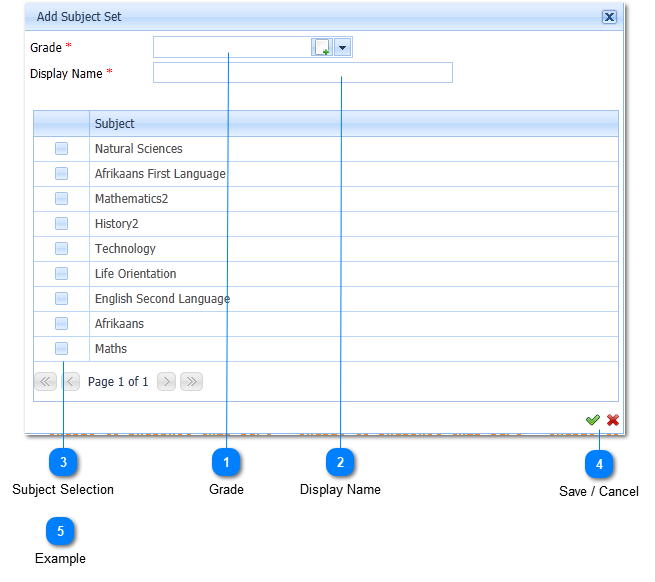
Subject is added to the Subject Set and the Subject Set is then allocated to learners.
|
The Student Grade is a Required field (
Select the applicable Student Grade by Left Clicking on it in the list. Should the user want to enter a New Student Grade it is done by Left Clicking on the Add Button (
|
|
Refer to Add Subject Set Example .
|