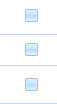Conduct Capturing Page
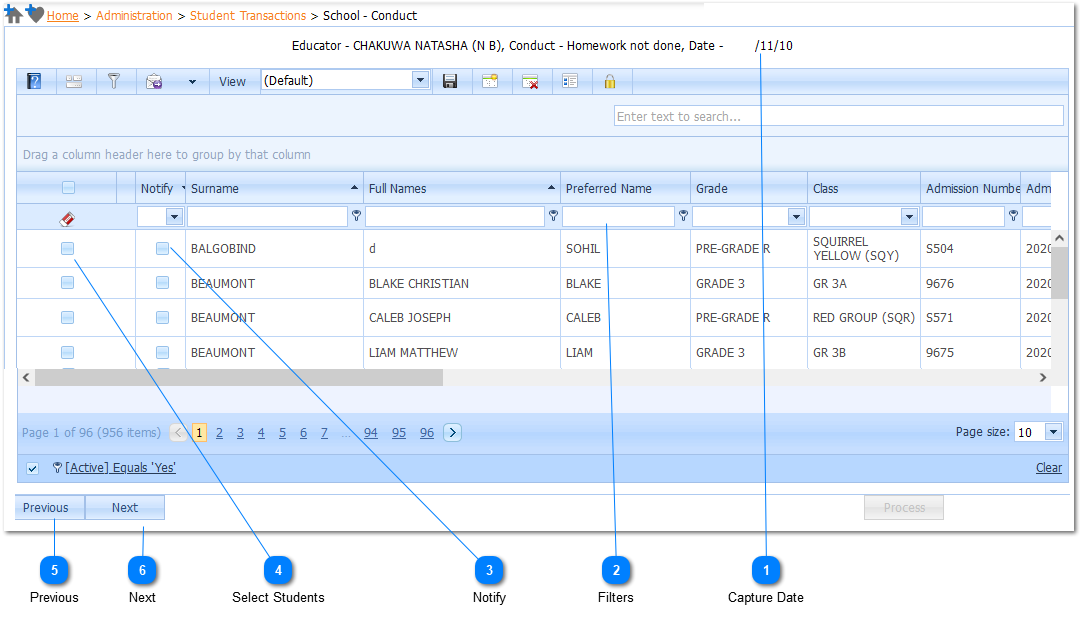
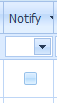
Should the students Guardians be notified of the Conduct, Left Click on the Notify Check Box. When this is done the students Guardians will receive notification of the Conduct via Email or SMS, depending on the Preferred method of communication that was selected on the Guardian Profile, Notifications tab. (Refer to - Contacts, Emails - Guardian Profile Page)
For the Guardians be notified of the Conduct the Conduct Check Box (Subscribed Notifications) on the Guardian Profile, Notifications tab needs to be Checked.
Should the students Guardians be notified of the Conduct, the user does not need to Left Click both the Select Student and Notify Check Boxes. The user only needs to Left Click on the Notify Check Box. When this is done the Select Student Check Box will automatically be checked.
|
|
Should the user not select any Notifications to be done, thus just wanting to register the Conduct for the students, Left Click on the Next Button (
Should the user have selected Notifications to be done, Left Click on the Next Button (
|