Debit Order Form
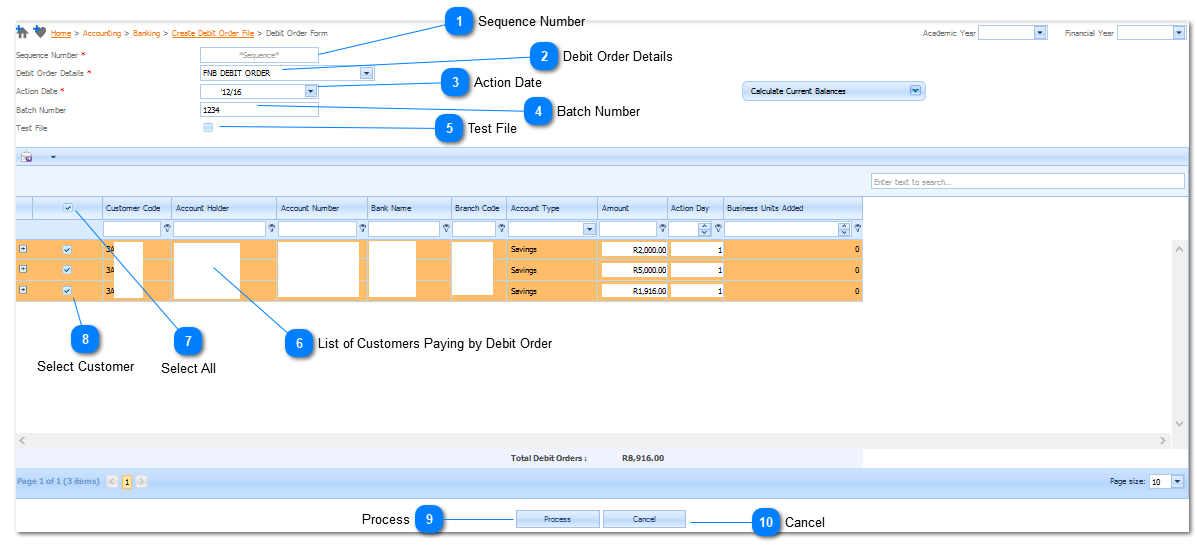
At least one Customer's Debit Order Detail must be added before this feature can be used!
|
The Sequence Number will be generated by the system. It is an sequencial number that is automatically incremented after each run.
The starting number of the sequence is set when the Debit Order Form is created. Refer to Debit Order Details .
|

A list of all Customers (that has Debit Order detail captured) will be displayed.
Refer to Customers>Customer Account Details>Debit Orders Tab for more detail on how to capture a Customer's Debit Order detail.
|
|
Left Click on the Process Button to generate the Debit Order File. The File will be created and ready for export. Refer to Create Debit Order File
|
