Symbol Example
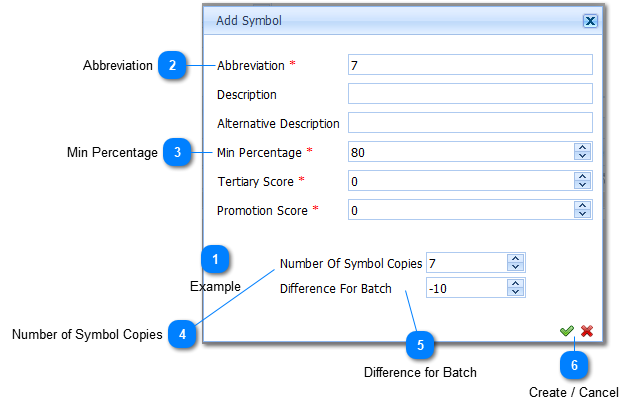
|
When all information has been entered the Symbols are created by Left Clicking on the Create Button (
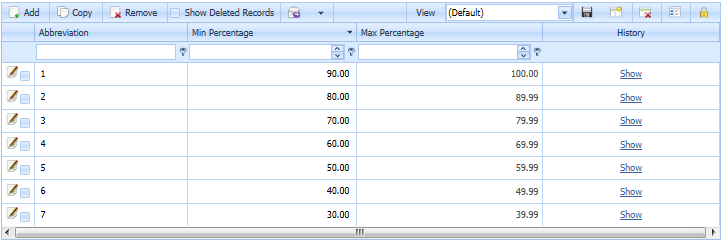
The Abbreviations are not correct. The Abbreviation are Edited by Left clicking on the abbreviation in the list. The correct Abbreviation can now be entered.
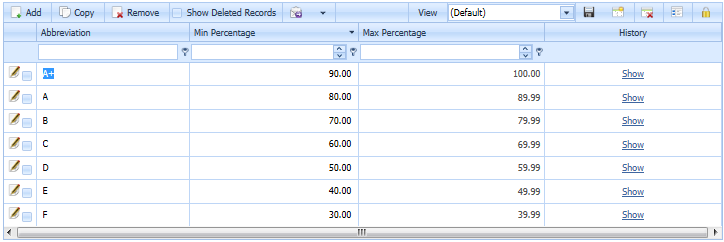
or Min Percentage values in the list. Should the user change a Min Percentage value in the list, the
system will automatically recalculate the rest of the values in the list.
|
