Efforts
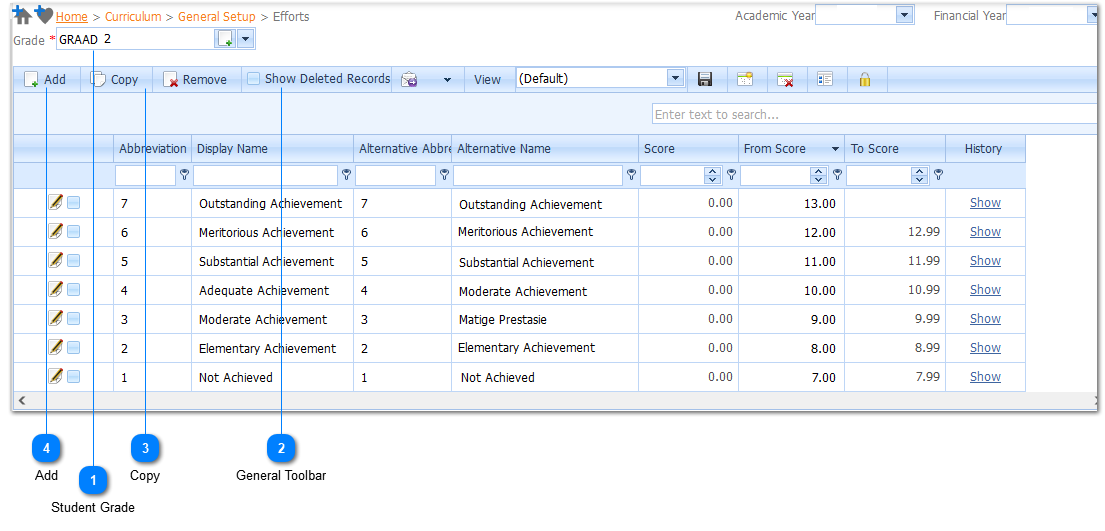
the Learner has put in for a subject.
(2) Efforts are declared per Grade. Any number of Efforts can be declared per grade.
|
Should Efforts have been declared for a Grade and these Efforts are applicable to another Grade, the Efforts can be Copied to other Grades by making use of the Copy function. Select the Efforts that should be Copied by Left Clicking on the Effort Selection Check Box (
|
