General
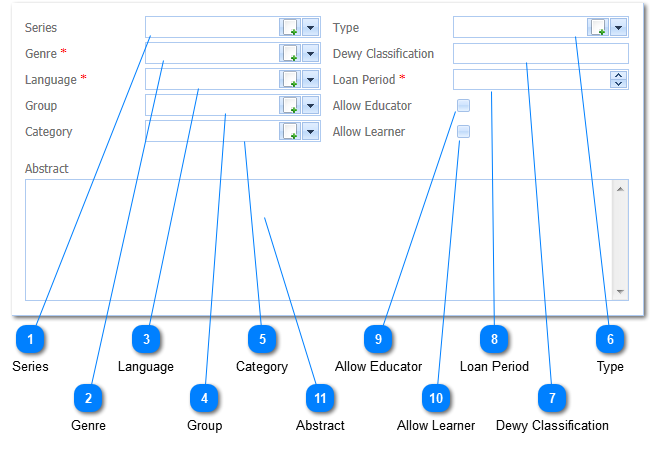
|
These codes are for Media Items in a series or a range and are not applicable to single Media Items. The user selects the Series by Left Clicking on the Drop Down List Box (
|
|
The Genre is a Required field (
Select the applicable Genre by Left Clicking on it in the list. Should the user want to enter a New Genre it is done by Left Clicking on the Add Button (
|
|
The user selects the Group by Left Clicking on the Drop Down List Box (
|
|
The user selects the Category by Left Clicking on the Drop Down List Box (
|
|
The user selects the Media Item Type by Left Clicking on the Drop Down List Box (
|
