Media Searches
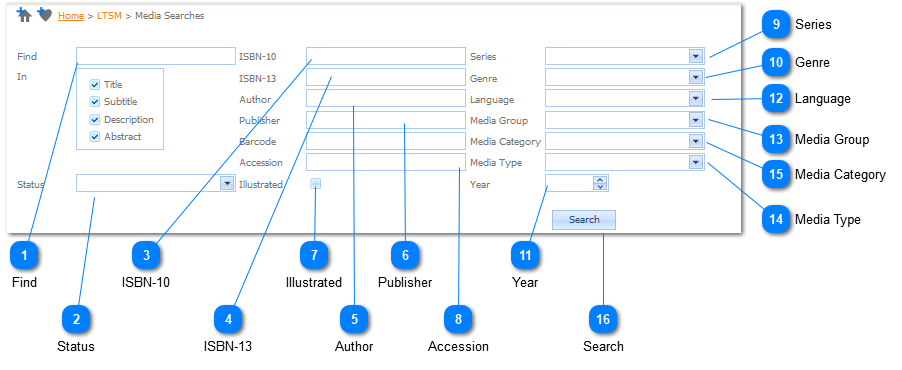
|
When all selection Criteria has been Entered / Selected, the Search for the Media that Matches this Criteria, is Initiated by Left Clicking on the Search Button. When the Search has been completed a list of all the Results will be displayed - Refer to Media Search Result.
|
