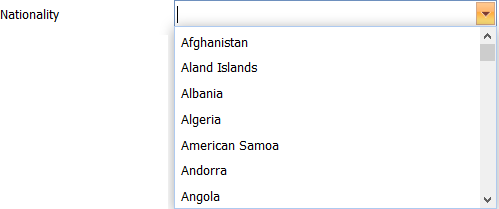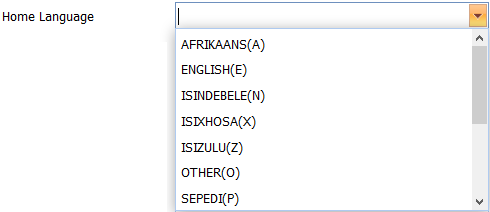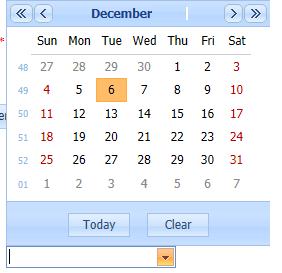New Guardian Panel
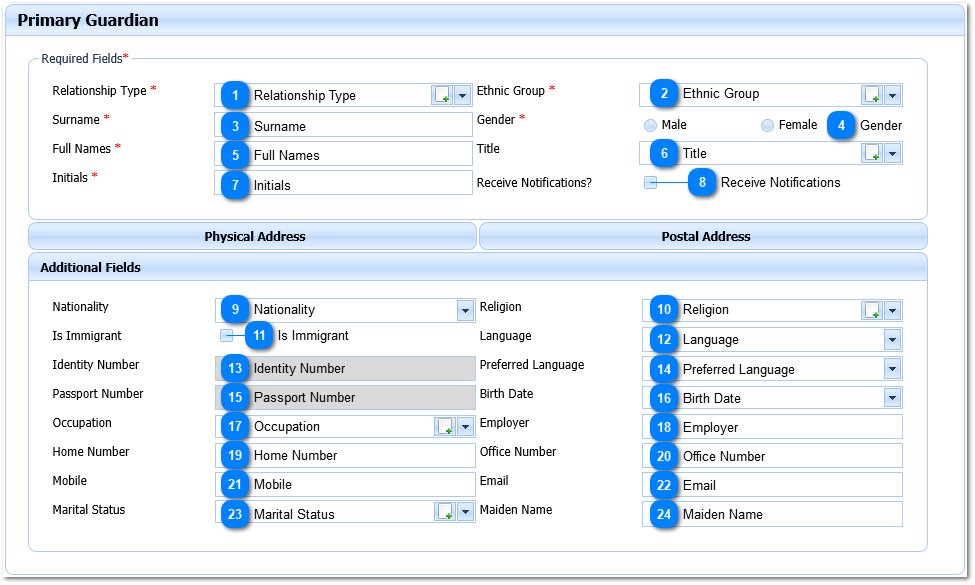
|
The Relationship Type is a Required field (
Should the user not select a Relationship Type and attempts to Process
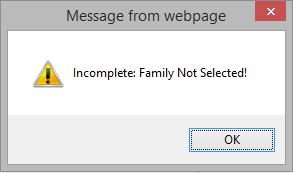
The user selects the Relationship Type by Left Clicking on the Drop Down List Box (
Example :

Select the applicable Relationship Type by Left Clicking on it in the list. Should the user want to enter a new Relationship Type it is done by adding a new Relationship one the Add Relationship Type Page which may be found under the Menu Item: Administration - Setup - Relationship (Refer to Add Relationship).
|
|
The Ethnic Group is a Required field (
Should the user not enter an Ethnic Group and attempts to Process
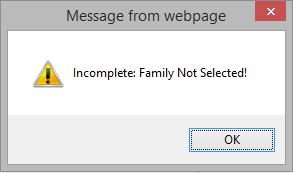
The user selects the Ethnic Group by Left Clicking on the Drop Down List Box (
Example :

Select the applicable Ethnic Group by Left Clicking on it in the list. Should the user want to enter a new Ethnic Group it is done by the Add Ethnic Group Page (Refer to Add Ethnic Group).
|
|
The Guardian's Title is an Optional Field
The user selects the Title by Left Clicking on the Drop Down List Box (
Example :
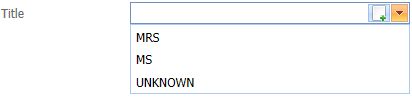
Select the applicable Title by Left Clicking on it in the list. Should the user want to enter a new Title it is done by Left Clicking on the Add Button (
|
|
The Guardian's Religion is an Optional Field.
The user selects the Religion by Left Clicking on the Drop Down List Box (
Example :
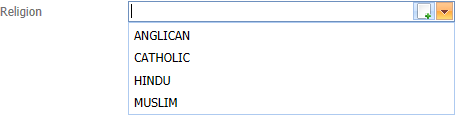
Select the applicable Religion by Left Clicking on it in the list. Should the user want to enter a new Religion it is done by the Add Religion Page which can be found under the Menu item Administration - Setup - Religion (Refer to Add Religion).
|
|
The Guardian's Occupation is an Optional Field.
The user selects the Guardian's Occupation by Left Clicking on the Drop Down List Box
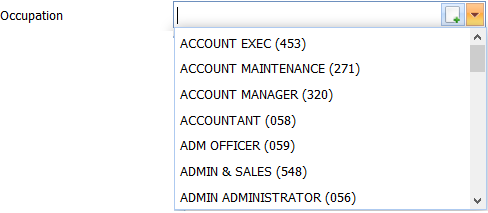
Select the applicable Occupation by Left Clicking on it in the list. The user can type in the a part of the Occupation. With each letter that is typed in the system will filter the Occupations in the list. Should the user want to enter a New Occupation it is done by Left Clicking on the Add Button (
|
|
The Guardian's Marital Status is an Optional Field.
The user selects the Marital Status by Left Clicking on the Drop Down List Box (
Example :
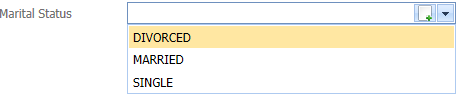
Select the applicable Marital Status by Left Clicking on it in the list. Should the user want to enter a new Marital Status it is done by Left Clicking on the Add Button (
|