Conduct - Notification
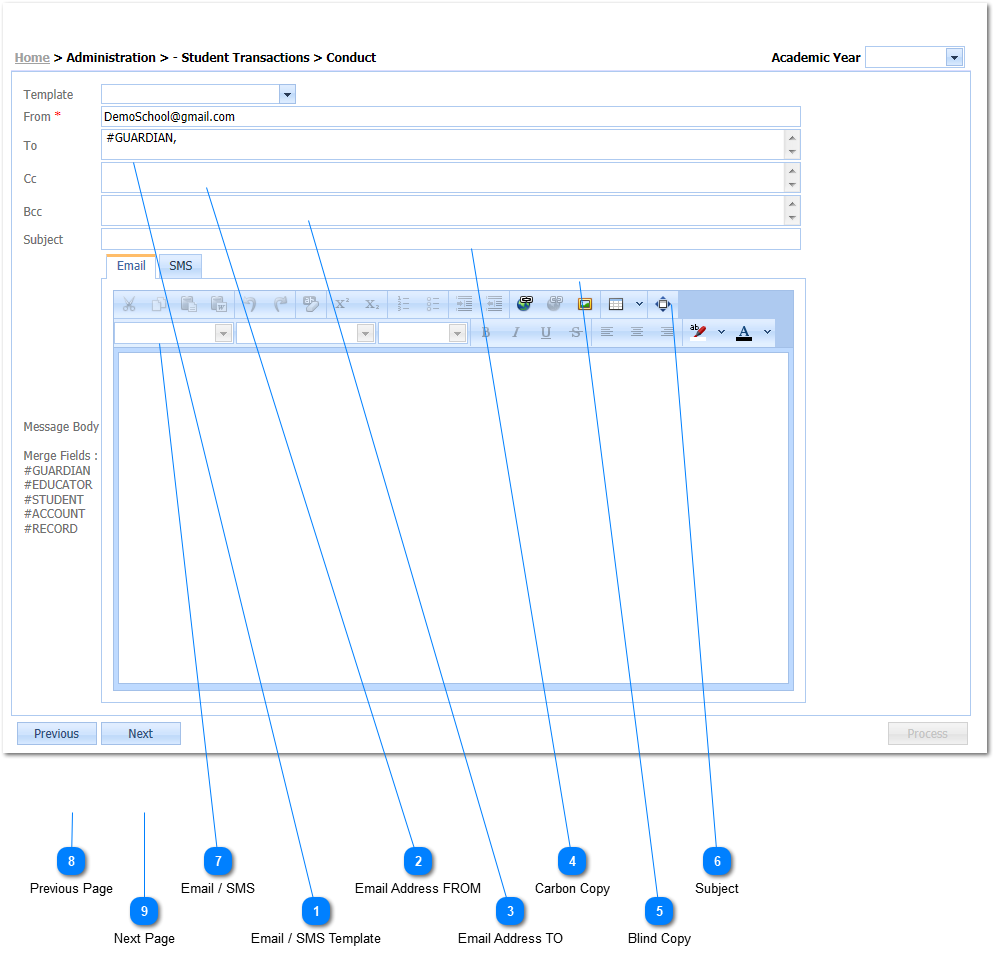
|
The user has the option of making use of predefined Email and SMS Templates (Refer to Message Templates ). Should there be predefined templates and the user Left Clicks on the Drop Down List Box (
Example:
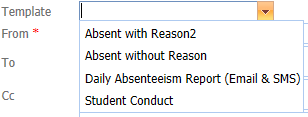 |
|
The Email Address FROM is a Required field (

Should the user have entered a Preferred Email Address under Management / School Information - the Email Tab (Refer to Email), the Email address will automatically be populated with this Email Address. Should this not be the case the user can type in a Valid Email Address. Should the user not enter a Valid Email Address the system will give an indication (
 |
|
Should the Guardian of a specific student that is absent, have been configured for Email notifications (Refer to Emails, Guardian Profile Page), the applicable Guardians Email Addresses will automatically be populated when the mail is sent. Should the user not enter a Valid Email Address the system will give an indication (
|
|
Should the Guardian of a specific student for whom Conduct is being entered, have been configured for Email and or SMS notifications (Refer to Contacts, Emails - Guardian Profile Page), and the Email or SMS tabs is populated with a message the messages will be forwarded to the specific Guardian.
(i) Should the user only enter an Email Message, and the continuous with the process of sending the notifications, only an Email message will be sent to the Guardians that have been configured to receive Email Notifications.
(ii) Should the user only enter a SMS Message, and the continuous with the process of sending the notifications, only a SMS message will be sent to the Guardians that have been configured to receive SMS Notifications.
(iii) Should the user enter both an Email and a SMS Message, and the continuous with the process of sending the notifications, both an Email and SMS message will be sent to the Guardians that have been configured to receive both Email and SMS Notifications.
|
|
Should the user want to make changes to the student selections that were made, Left Click on the Previous Button (
|
|
When the user has entered all relevant information, Left Click the Next Button (
|

