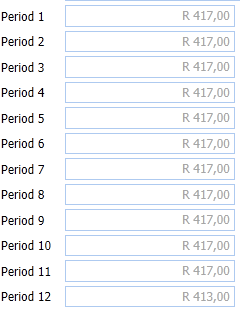Edit an Account's Budget - Yearly
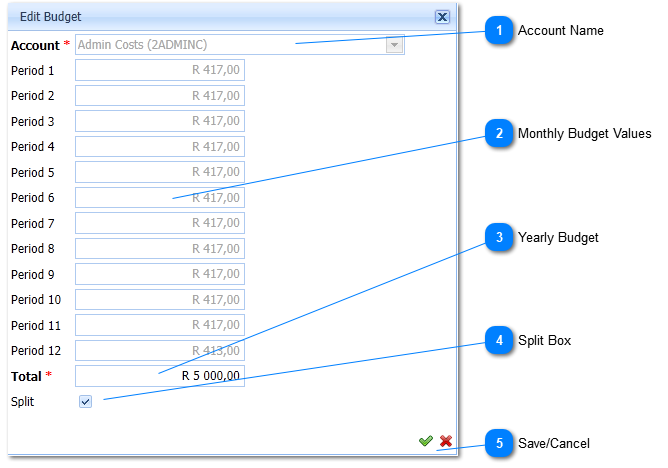
When adding or editing an Account's Budget, tick the Split Box on, enter the Yearly Budget Value, Tick the Split Box off, then edit the individual Periods' (Monthly) Value. This will save time by not needing to enter twelve values which are usually the same! (Refer to Edit an Account's Budget - Yearly and Edit an Account's Budget - Monthly).
|
When the Split Box is not ticked, Budget Values per month can be edited. (Total will be greyed out).(Refer to Edit an Account's Budget - Monthly).
When the Split Box is ticked, Yearly Budget Values can be edited. (Monthly values will be calculated as the Yearly Value divided by twelve even values. Monthly values will be greyed out.)
|