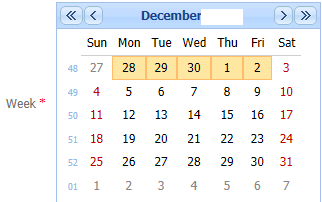Weekly Absenteeism Corrections
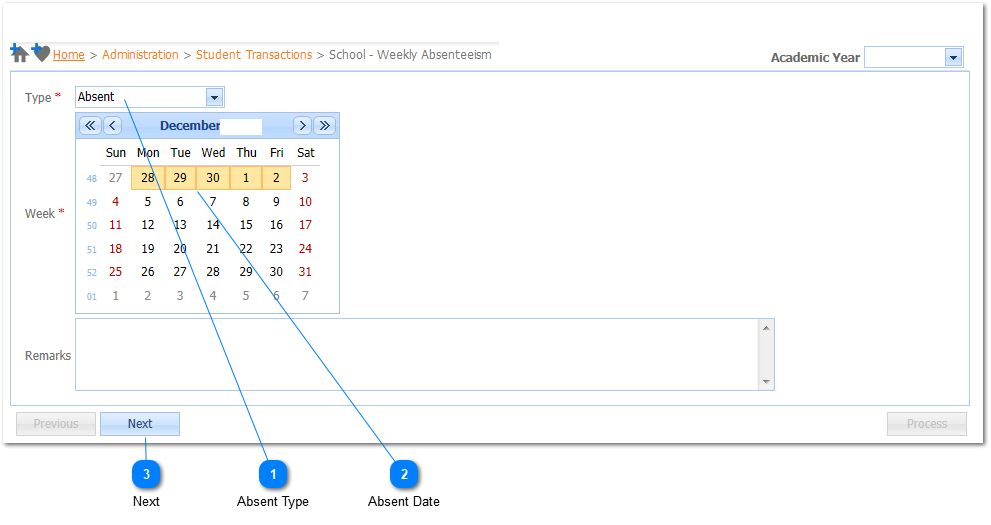
Should the user have captured the absenteeism for students for a certain date (week) and wants to make corrections the procedure below should be followed. The user could for example have selected a student for being absent that should not have been marked as absent for a specific day, and the other way around, which implies students should be added to the absenteeism list for the specific date (Week).
|
When both the Type and Date have been selected the Next Button (
|