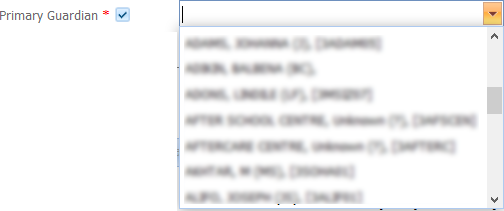Search Panel
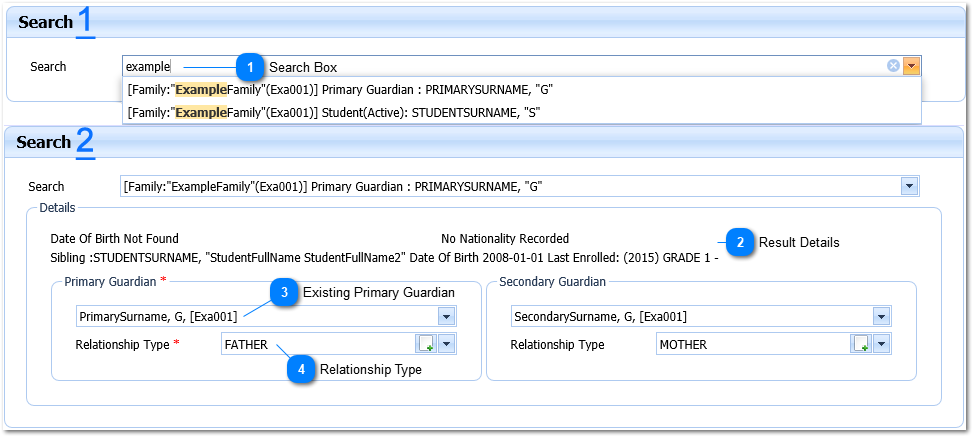

Once a Search Result has been selected. The Person Selected will be used to find:
a Primary Guardian
a Secondary Guardian
a Family
a Account Holder
and the Wizard will populate the results found as follows:
Note: If no secondary Guardian is found - the Secondary Guardian Selection will be left blank as well the Relationship Type.

The Family and Account Holder found will be populated to the Administration Panel as the example below shows:

The user may use these values for the New Student or Select a different (All)/Create New (Family and Account Holder only) value.
Only an Existing Primary Guardian will be required however if a Secondary Guardian is selected, a relationship type will become required.
To Create a new Relationship Type, Family or Account Holder - the respective
For more information refer to the following:
The Search Results will disable the "New Guardian Panels" - this may be reverted by Left-Clicking the
|
|
The Relationship Type is a Required field (
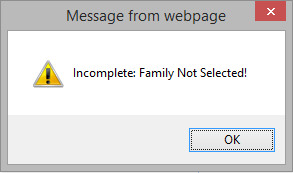
The user selects the Relationship Type by Left Clicking on the Drop Down List Box (
Example :
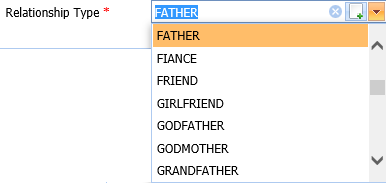
Select the applicable Relationship Type by Left Clicking on it in the list. Should the user want to enter a new Relationship Type it is done by Left-Clicking the
|